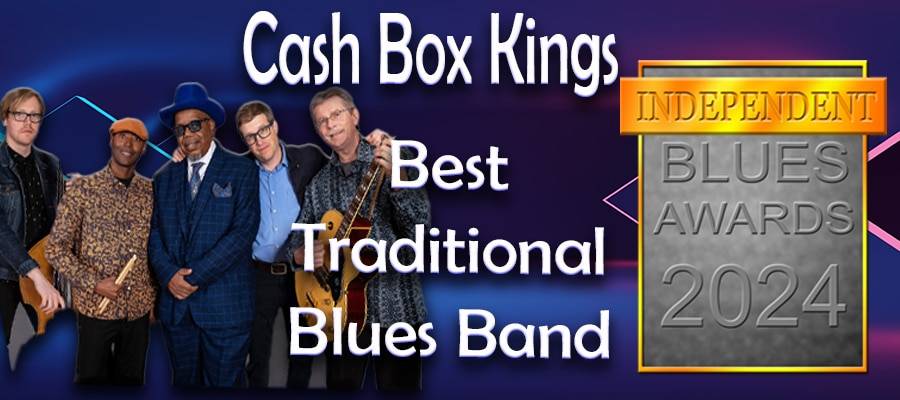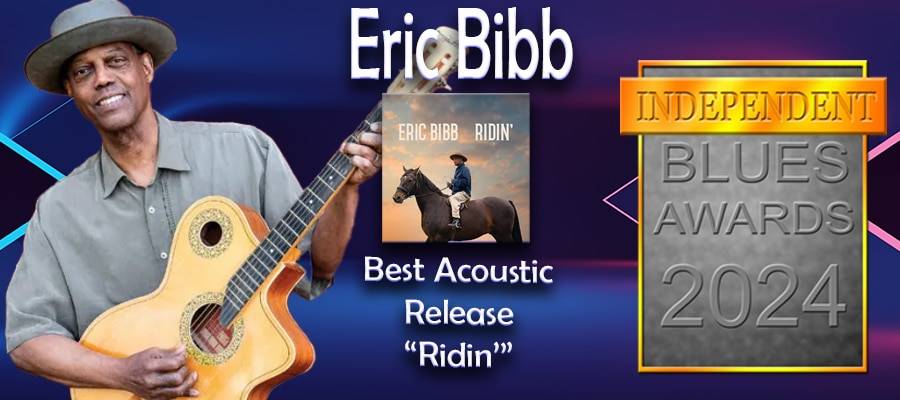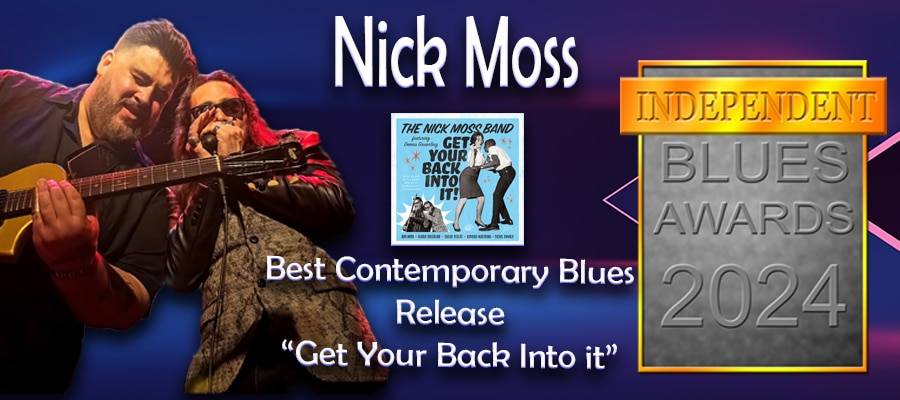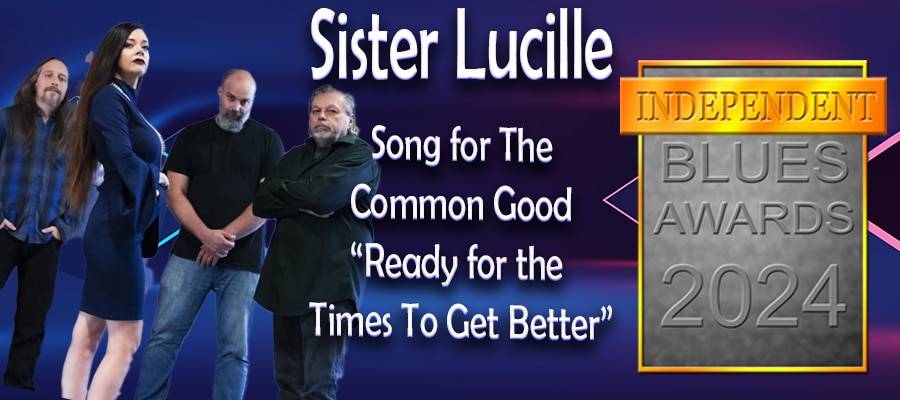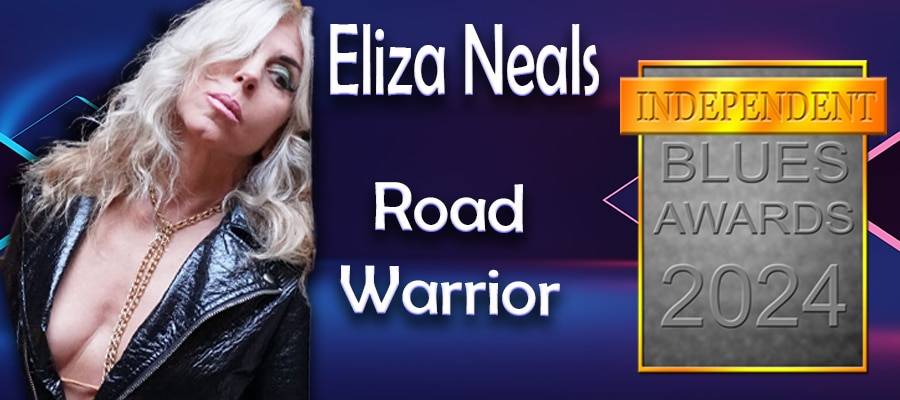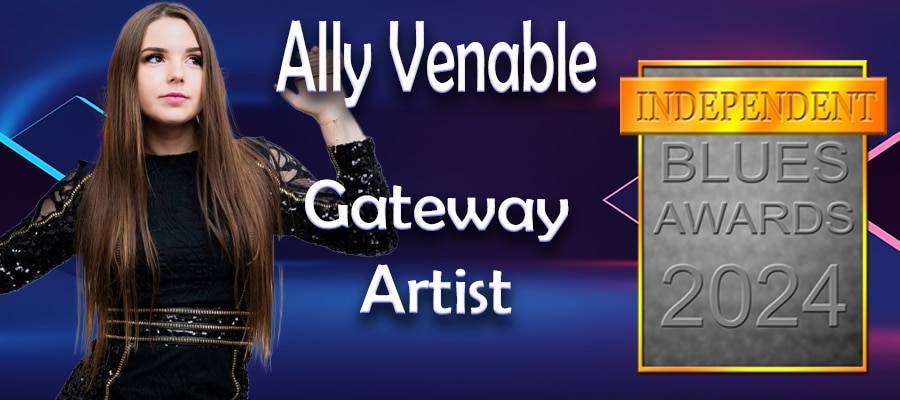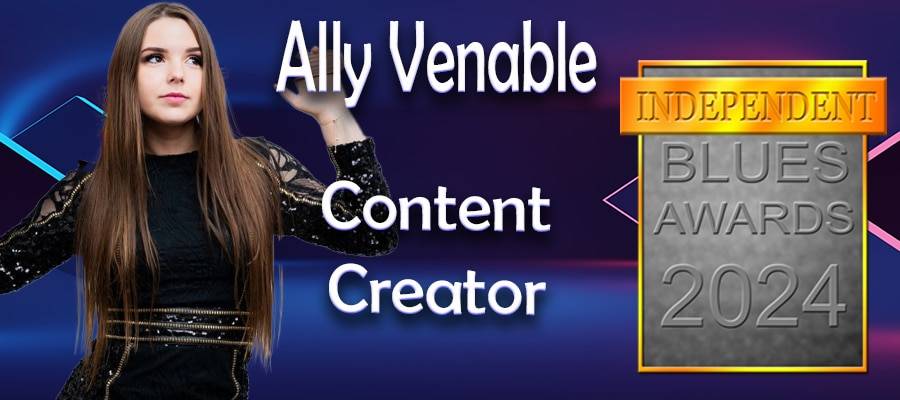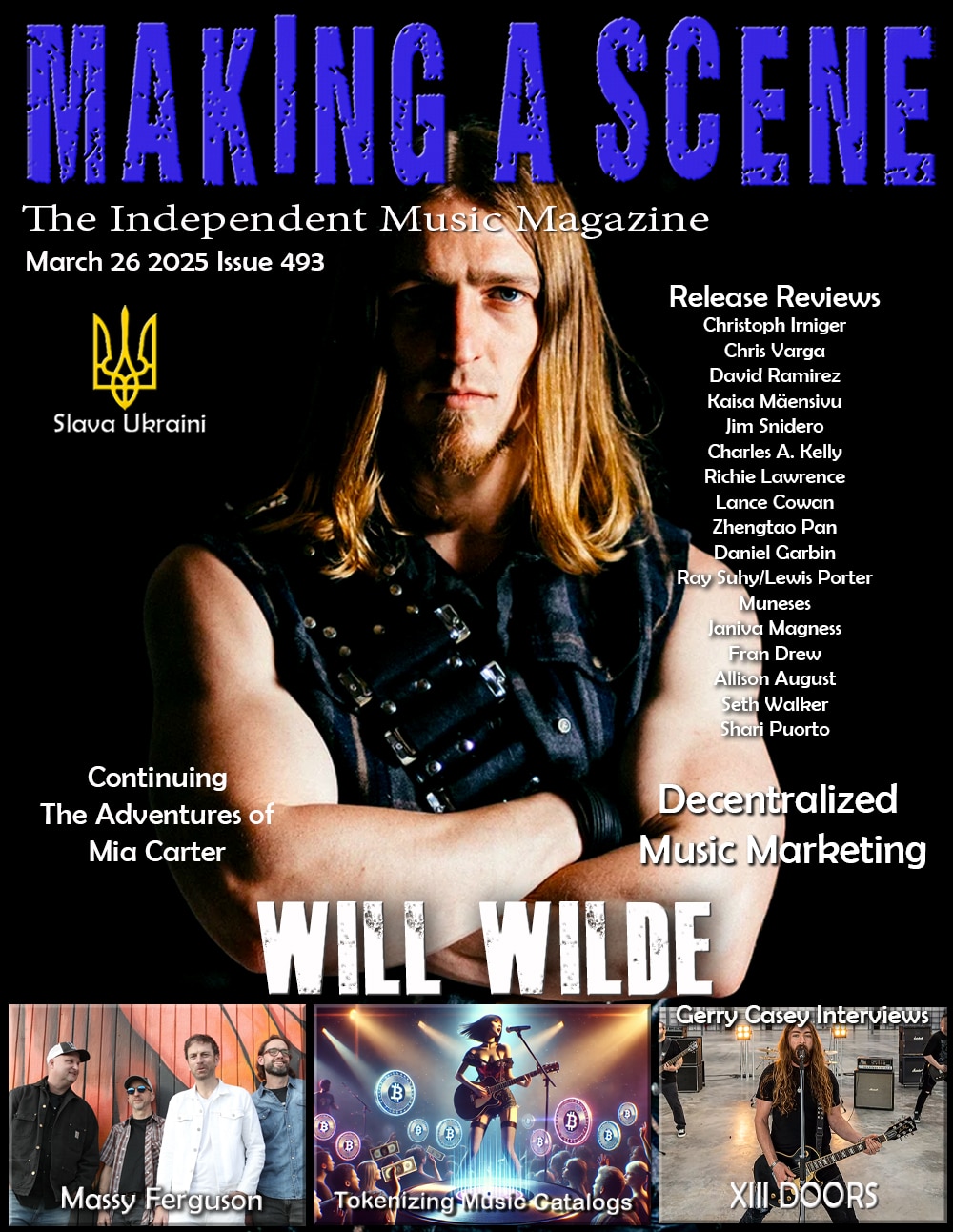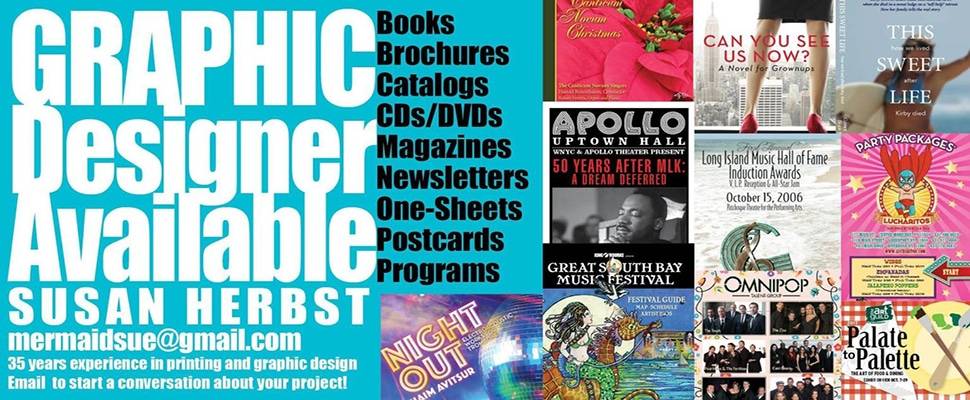Gain Staging for Amplifier Models

Amp sims, like their real world counterparts, are non-linear processes. As you increase the input level, they saturate and distort more. As you decrease the input signal, they clean up more. It’s important to remember this characteristic, as you can drastically change the response of the amp sim by adjusting the input level.


Let’s start with some numbers. My interface is a Presonus Firestudio Project, which has 2 Hi-Z inputs for instruments. Those inputs start showing signs of overloading when fed any signal above -10dbfs, according to tests I performed on my own unit (your mileage may vary), so I try to shoot for a max peak level of -12dbfs when tracking anything through this interface. DI’s are no exception.
However, when we open an amp sim on our DI track we may not be getting the meat that we want from the amp. This can turn many off to the idea of using an amp sim, but it’s not necessarily the amp sim’s fault. The amp sim is designed to accept a hotter signal than you’re feeding it.
Ignoring variables like the volume knob’s settings, and the output level of any pedals in the chain, we can see that a signal peaking at -12dbfs is typically a turned down version of the signal a real amp would expect. We may need to turn up the signal after our converters to feed the amp the level it’s expecting.

To demonstrate this, let’s use TSE-X50. This amp sim has a “learn” feature that sets the incoming audio to the appropriate level for the amp. When I play a DI peaking at -12dbfs through it, and use the “listen” feature, the amp sim turns the incoming signal up by about 8db. This puts my max peak in the ballpark of -4dbfs as the signal hits the amp stage. This shows that the 5150 that X50 was based on is likely expecting a signal about 8db hotter than the one we recorded. This is why most amp sims have input controls, allowing you to adjust the signal coming in to the appropriate level for the tone you’re attempting to dial in.
I personally prefer to use a trim plugin before my amp sims instead of the built in input control. This allows me to keep a constant input level while auditioning different amp sims, and I can automate the input gain for creative purposes without worrying about losing that automation if I switch to a different amp sim.
We can also use this to push a clean amp into distortion. While I wouldn’t recommend pushing a real amp too hard, try to remember that plugins are lines of code that replicate the non-linearities of the real amp but do not share the same limitations as a real amp. In a 32-bit floating point DAW environment, you have limitless headroom as long as you don’t clip an analog converter. This means you can feed +928db into the amp sim if you want without worrying about breaking it, and if that gets you the tone you want there’s no reason not to do so! Yes, that’s an extreme example, but it drives home the point that you’re not going to break it by pushing it. So go ahead and abuse your amp sims to see how they react! You may be surprised!

Any trim control will do for controlling the input gain of an amp sim, but the tool I personally love for this task is HoRNet’s Track Utility. This tool has an auto gain feature that allows you to set your target max-peak. When activated, the plugin will adjust the level of the source automatically so that the max peak is set to the target level. In this case you can set the max peak to -4dbfs, play the loudest part of the DI recording, and let Track Utility adjust the signal to the target level.
Just because TSE-X50 expects an input signal of around -4dbfs, that doesn’t mean that’s what you should shoot for. It’s a good place to be, but it’s extremely subjective. Just know that the more input signal you feed the amp sim, the more the amp will overdrive at the input stage. The less signal you feed the amp sim, the more the amp will clean up. You can apply this guideline to any amp sim you’re using! Toy around with various input levels to see where the sweet spot is for your tastes!
Brandon S Hire
Discover more from Making A Scene!
Subscribe to get the latest posts sent to your email.